Seller Setup Guide
 加工...
加工...
We are so glad you have decided to join us. This guide will help you to setup your account correctly and will also give you some tips to succeed on our platform.
OVERVIEW OF SELLING WITH US
When the customer goes through the checkout and purchases an item from you, the money goes from the customers paypal directly into your paypal account (or directly into your stripe account if they pay with credit card).
Once a month we will send you a commission bill for you to pay.
For a customer, there are 3 ways they purchase
1st - fixed price items. These are the items with a green Add To Cart icon. The customer can add and remove these items from their cart, and then proceed through the checkout to pay.
2nd - Make An Offer - All fixed priced items have a blue Make An Offer button. The customer can make you an offer, and if you accept the offer the stone will go into their cart for payment. These items cannot be removed from the cart by the customer
3rd - Win an Auction - When a customer wins an auction, it will appear in their cart. If the customer wins multiple items from you, they can pay for all of the items at the same time. These items cannot be removed from the cart by the customer
VERIFIED SELLER LISTING GUIDE
Before you begin selling, it is imperative that you read our listing guide. It outlines exactly how and what to list on our website.
READ THE GUIDE
SELLER DASHBOARD
Your seller dashboard is where you will find all the useful links on selling, commission and selling. Just click your username in the top right and then click Selling Dashboard.
GO TO MY DASHBOARD
SETUP YOUR STORE DETAILS
Set up your store details here including your address and tax numbers.
STORE DETAILS
Plan - If you would like to increase your seller plan, you can do that here. The Admin team will approve or reject the request.
Minimum offer - This is the value at which offers placed on item will automatically be rejected. For example, the default setting is 70. Any offer below 70% of the Buy It Now price will automatically be rejected and you will not be notified. Only offers above 70% will be sent to you for approval / rejection
Members Reward Program - We highly recommend all sellers participate in the Members Rewards Program. Read more about it here.
PAYMENT METHODS
This is how you will get paid. We support Paypal , Stripe, Braintree and Escrow.
SETUP PAYMENTS
Paypal is one of the largest payment providers for ecommerce. If you do not have a paypal or a stripe account, please create a new account here: OPEN A PAYPAL ACCOUNT
Stripe allows customers to pay directly using their credit card. OPEN A STRIPE ACCOUNT
Braintree is a Paypal company that allows customers to pay with credit cad as well as many other online payment providers. OPEN A BRAINTREE ACCOUNT
Escrow is a payment provider that holds funds in a trust account while the buyer and seller complete the transaction. OPEN A ESCROW ACCOUNT
SHIPPING SETTINGS
Setup your shipping rules here:
SHIPPING SETTINGS
The shipping rules can be a bit confusing to setup so this is a breakdown on how they work.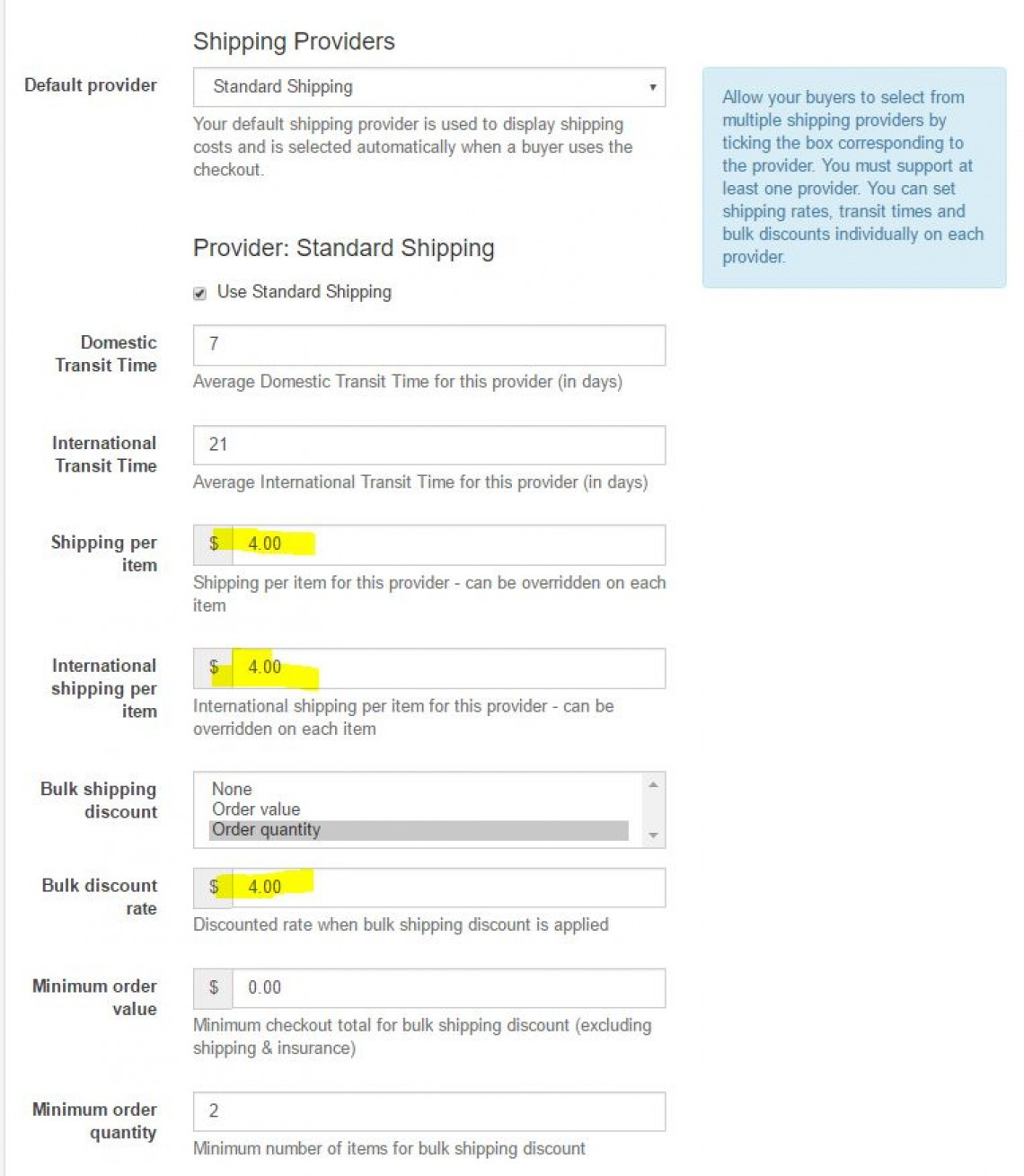
Domestic Transit Time- 7 (Average Domestic Transit Time for this provider (in days))
International Transit Time- 21 (Average International Transit Time for this provider (in days))
Shipping per item - $4 (Shipping per item for this provider - can be overridden on each item)
International shipping per item - $4 (International shipping per item for this provider - can be overridden on each item)
Bulk shipping discount (select one) - Order quantity
Bulk discount rate - $4 (Discounted rate when bulk shipping discount is applied)
Minimum order value- $0 (Minimum checkout total for bulk shipping discount (excluding shipping & insurance))
Minimum order quantity - 2 (Minimum number of items for bulk shipping discount)
What that does is charge the bulk discount rate ($4) when the minimum order quantity is reached (2 or more stones).
You can change this to charge the bulk discount based on the dollar value ordered.
The same bulk discount rate will be applied to both domestic and international shipping
USING OUR PLATFORM TO SELL
Now that you have setup your store, it is time to starting listing items to sell. This guide will take you through all of the different steps to creating a listing, paying commission and selling with us.
SELL AN ITEM
To sell an item, click the Sell An Item button and fill out the details.
Notes:
Categories - when selecting a category, be sure to select the deepest possible category. For example use Sapphire / Sapphire Gemstones / Blue Sapphire Gemstones
Title - Place the gem type at the start of the title. This makes is easier for people on mobile devices and also on our marketing to identify the gem type.
Check boxes - Check any boxes that are relevant to your item (treatment, certified)
Certified Gemstone - If you check this box, you must provide an image of the certificate in the listing.
Item type - Select either Auction or Buy It Now (Fixed priced item)
Price - Provide all price details
Dimensions / Weight - Provide accurate details
Duration - For auctions only, you can set the duration of the auction
Relist - Set this to 99999. That will mean the item will stay live on our website forever
Shipping - Normal = The listing will use your global settings. Free / Custom means the listing will use whatever shipping value you place in the listing. WARNING: This shipping value will override all shipping provider values.
PREMIUM AND SHOWCASE LISTINGS
You can select between a standard listing, premium listing and a showcase listing.
Premium listing will include:
Show up on the first page of categories and stores
Premium item page
Results highlighted in categories and stores
Duration = 7 days
Showcase listings will include:
Large banner on the top of the category and store page. These will rotate through to show all Showcase listings.
Premium item page
Duration = 7 days
PRODUCT BOOST
You can also select to boost your product. The number of items you are able to boost is included in your plan fee each month.
Product boost gives you free Premium Listings for Buy It Now Items.
Learn about the benefits here.
TEMPLATES
Templates can be used to pre fill most of the data on the listing page. Create templates for each type of item you are selling. This will save you lots of time when listing.
GO TO TEMPLATES
SALES
The sales page will show you items that are awaiting payment, awaiting shipment, paid and shipped or cancelled.
GO TO SALES
AUCTION AUDITS
This is where you will see the results of any Sheriff Audits on your items. Please be sure to address any Incomplete audits. THis means there are some details on your item pages that are not correct. Please fix them and then submit the audit.
GO TO AUDITS
BLOCKED BIDDERS
This is where you can see a list of any bidders you have blocked. You can also unblock bidders from this section.
GO TO BLOCKED BIDDERS
COMMISSION
This is where you will find your commission bills. You can also pay the bill from this page
GO TO COMMISSION
NEW MEMBER COUPONS
New members receive a $10 coupon to use on any store.
At the time of sale, the seller will receive $10 less for the sale.
On the next commission bill, you will see a $10 Deduction from you bill.
This means that we pay for this coupon and not the seller.
CANCELLING AN ORDER / ACCEPTING REFUNDS
If a buyer wants to cancel an order, or if you receive a return, head over to your Sales page and find the returned item. Using the drop down box, change the status of this item to Cancelled.
If you have already been charged commission for this item, after you change the status to cancelled the already paid commission amount will be seen as a Deduction from your next bill.
We are so glad you have decided to join us. This guide will help you to setup your account correctly and will also give you some tips to succeed on our platform.
OVERVIEW OF SELLING WITH US
When the customer goes through the checkout and purchases an item from you, the money goes from the customers paypal directly into your paypal account (or directly into your stripe account if they pay with credit card).
Once a month we will send you a commission bill for you to pay.
For a customer, there are 3 ways they purchase
1st - fixed price items. These are the items with a green Add To Cart icon. The customer can add and remove these items from their cart, and then proceed through the checkout to pay.
2nd - Make An Offer - All fixed priced items have a blue Make An Offer button. The customer can make you an offer, and if you accept the offer the stone will go into their cart for payment. These items cannot be removed from the cart by the customer
3rd - Win an Auction - When a customer wins an auction, it will appear in their cart. If the customer wins multiple items from you, they can pay for all of the items at the same time. These items cannot be removed from the cart by the customer
VERIFIED SELLER LISTING GUIDE
Before you begin selling, it is imperative that you read our listing guide. It outlines exactly how and what to list on our website.
READ THE GUIDE
SELLER DASHBOARD
Your seller dashboard is where you will find all the useful links on selling, commission and selling. Just click your username in the top right and then click Selling Dashboard.
GO TO MY DASHBOARD
SETUP YOUR STORE DETAILS
Set up your store details here including your address and tax numbers.
STORE DETAILS
Plan - If you would like to increase your seller plan, you can do that here. The Admin team will approve or reject the request.
Minimum offer - This is the value at which offers placed on item will automatically be rejected. For example, the default setting is 70. Any offer below 70% of the Buy It Now price will automatically be rejected and you will not be notified. Only offers above 70% will be sent to you for approval / rejection
Members Reward Program - We highly recommend all sellers participate in the Members Rewards Program. Read more about it here.
PAYMENT METHODS
This is how you will get paid. We support Paypal , Stripe, Braintree and Escrow.
SETUP PAYMENTS
Paypal is one of the largest payment providers for ecommerce. If you do not have a paypal or a stripe account, please create a new account here: OPEN A PAYPAL ACCOUNT
Stripe allows customers to pay directly using their credit card. OPEN A STRIPE ACCOUNT
Braintree is a Paypal company that allows customers to pay with credit cad as well as many other online payment providers. OPEN A BRAINTREE ACCOUNT
Escrow is a payment provider that holds funds in a trust account while the buyer and seller complete the transaction. OPEN A ESCROW ACCOUNT
SHIPPING SETTINGS
Setup your shipping rules here:
SHIPPING SETTINGS
The shipping rules can be a bit confusing to setup so this is a breakdown on how they work.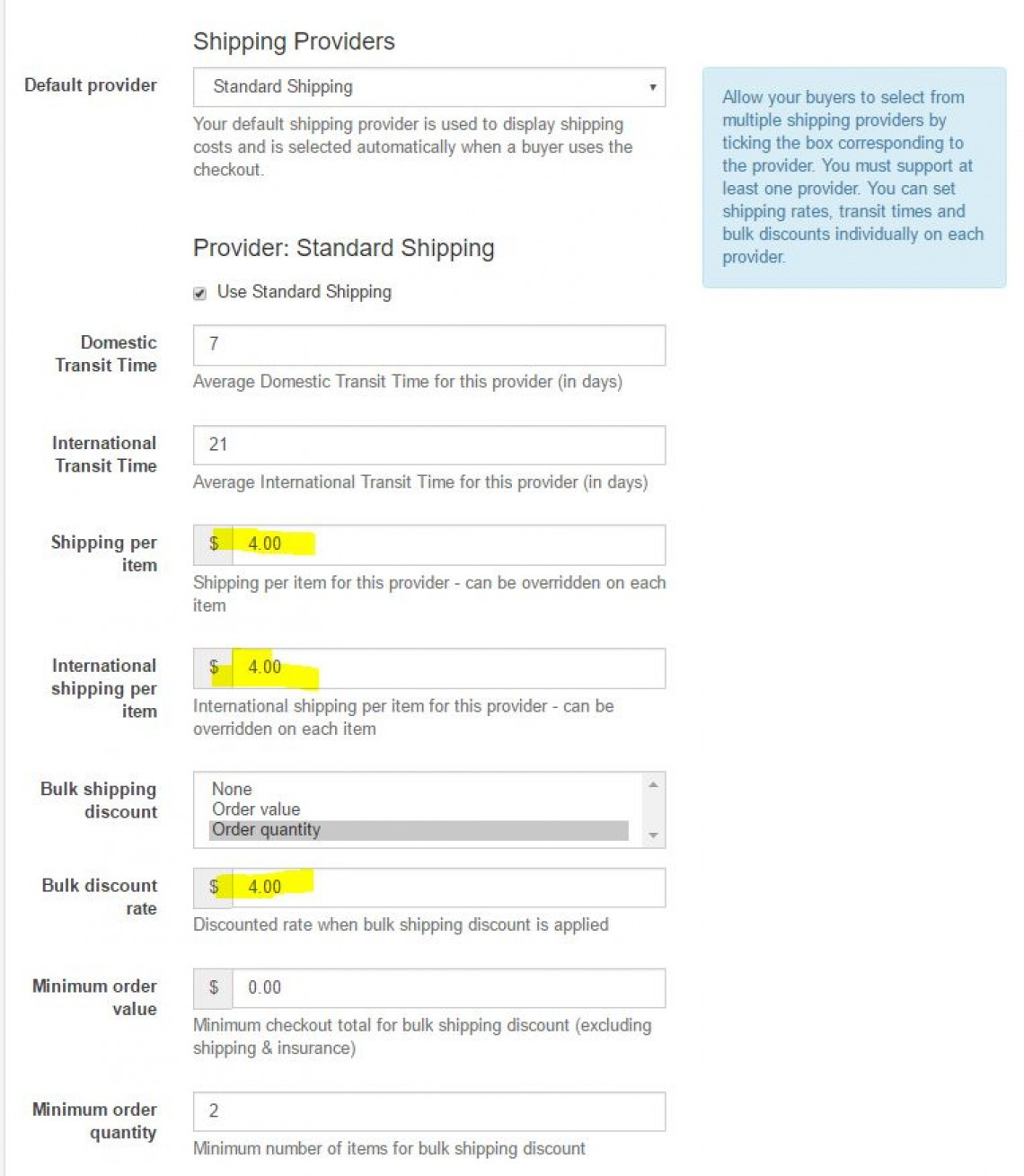
Domestic Transit Time- 7 (Average Domestic Transit Time for this provider (in days))
International Transit Time- 21 (Average International Transit Time for this provider (in days))
Shipping per item - $4 (Shipping per item for this provider - can be overridden on each item)
International shipping per item - $4 (International shipping per item for this provider - can be overridden on each item)
Bulk shipping discount (select one) - Order quantity
Bulk discount rate - $4 (Discounted rate when bulk shipping discount is applied)
Minimum order value- $0 (Minimum checkout total for bulk shipping discount (excluding shipping & insurance))
Minimum order quantity - 2 (Minimum number of items for bulk shipping discount)
What that does is charge the bulk discount rate ($4) when the minimum order quantity is reached (2 or more stones).
You can change this to charge the bulk discount based on the dollar value ordered.
The same bulk discount rate will be applied to both domestic and international shipping
USING OUR PLATFORM TO SELL
Now that you have setup your store, it is time to starting listing items to sell. This guide will take you through all of the different steps to creating a listing, paying commission and selling with us.
SELL AN ITEM
To sell an item, click the Sell An Item button and fill out the details.
Notes:
Categories - when selecting a category, be sure to select the deepest possible category. For example use Sapphire / Sapphire Gemstones / Blue Sapphire Gemstones
Title - Place the gem type at the start of the title. This makes is easier for people on mobile devices and also on our marketing to identify the gem type.
Check boxes - Check any boxes that are relevant to your item (treatment, certified)
Certified Gemstone - If you check this box, you must provide an image of the certificate in the listing.
Item type - Select either Auction or Buy It Now (Fixed priced item)
Price - Provide all price details
Dimensions / Weight - Provide accurate details
Duration - For auctions only, you can set the duration of the auction
Relist - Set this to 99999. That will mean the item will stay live on our website forever
Shipping - Normal = The listing will use your global settings. Free / Custom means the listing will use whatever shipping value you place in the listing. WARNING: This shipping value will override all shipping provider values.
PREMIUM AND SHOWCASE LISTINGS
You can select between a standard listing, premium listing and a showcase listing.
Premium listing will include:
Show up on the first page of categories and stores
Premium item page
Results highlighted in categories and stores
Duration = 7 days
Showcase listings will include:
Large banner on the top of the category and store page. These will rotate through to show all Showcase listings.
Premium item page
Duration = 7 days
PRODUCT BOOST
You can also select to boost your product. The number of items you are able to boost is included in your plan fee each month.
Product boost gives you free Premium Listings for Buy It Now Items.
Learn about the benefits here.
TEMPLATES
Templates can be used to pre fill most of the data on the listing page. Create templates for each type of item you are selling. This will save you lots of time when listing.
GO TO TEMPLATES
SALES
The sales page will show you items that are awaiting payment, awaiting shipment, paid and shipped or cancelled.
GO TO SALES
AUCTION AUDITS
This is where you will see the results of any Sheriff Audits on your items. Please be sure to address any Incomplete audits. THis means there are some details on your item pages that are not correct. Please fix them and then submit the audit.
GO TO AUDITS
BLOCKED BIDDERS
This is where you can see a list of any bidders you have blocked. You can also unblock bidders from this section.
GO TO BLOCKED BIDDERS
COMMISSION
This is where you will find your commission bills. You can also pay the bill from this page
GO TO COMMISSION
NEW MEMBER COUPONS
New members receive a $10 coupon to use on any store.
At the time of sale, the seller will receive $10 less for the sale.
On the next commission bill, you will see a $10 Deduction from you bill.
This means that we pay for this coupon and not the seller.
CANCELLING AN ORDER / ACCEPTING REFUNDS
If a buyer wants to cancel an order, or if you receive a return, head over to your Sales page and find the returned item. Using the drop down box, change the status of this item to Cancelled.
If you have already been charged commission for this item, after you change the status to cancelled the already paid commission amount will be seen as a Deduction from your next bill.
本文是否有帮助?
17人认为这篇文章很有帮助