 Verwerken...
Seller Setup Guide
Installatiehandleiding voor verkoper
Deze tekst is automatisch vertaald.
Toon origineel?
Verwerken...
Seller Setup Guide
Installatiehandleiding voor verkoper
Deze tekst is automatisch vertaald.
Toon origineel?
 Verwerken...
Verwerken...
We are so glad you have decided to join us. This guide will help you to setup your account correctly and will also give you some tips to succeed on our platform.
OVERVIEW OF SELLING WITH US
When the customer goes through the checkout and purchases an item from you, the money goes from the customers paypal directly into your paypal account (or directly into your stripe account if they pay with credit card).
Once a month we will send you a commission bill for you to pay.
For a customer, there are 3 ways they purchase
1st - fixed price items. These are the items with a green Add To Cart icon. The customer can add and remove these items from their cart, and then proceed through the checkout to pay.
2nd - Make An Offer - All fixed priced items have a blue Make An Offer button. The customer can make you an offer, and if you accept the offer the stone will go into their cart for payment. These items cannot be removed from the cart by the customer
3rd - Win an Auction - When a customer wins an auction, it will appear in their cart. If the customer wins multiple items from you, they can pay for all of the items at the same time. These items cannot be removed from the cart by the customer
VERIFIED SELLER LISTING GUIDE
Before you begin selling, it is imperative that you read our listing guide. It outlines exactly how and what to list on our website.
READ THE GUIDE
SELLER DASHBOARD
Your seller dashboard is where you will find all the useful links on selling, commission and selling. Just click your username in the top right and then click Selling Dashboard.
GO TO MY DASHBOARD
SETUP YOUR STORE DETAILS
Set up your store details here including your address and tax numbers.
STORE DETAILS
Plan - If you would like to increase your seller plan, you can do that here. The Admin team will approve or reject the request.
Minimum offer - This is the value at which offers placed on item will automatically be rejected. For example, the default setting is 70. Any offer below 70% of the Buy It Now price will automatically be rejected and you will not be notified. Only offers above 70% will be sent to you for approval / rejection
Members Reward Program - We highly recommend all sellers participate in the Members Rewards Program. Read more about it here.
PAYMENT METHODS
This is how you will get paid. We support Paypal , Stripe, Braintree and Escrow.
SETUP PAYMENTS
Paypal is one of the largest payment providers for ecommerce. If you do not have a paypal or a stripe account, please create a new account here: OPEN A PAYPAL ACCOUNT
Stripe allows customers to pay directly using their credit card. OPEN A STRIPE ACCOUNT
Braintree is a Paypal company that allows customers to pay with credit cad as well as many other online payment providers. OPEN A BRAINTREE ACCOUNT
Escrow is a payment provider that holds funds in a trust account while the buyer and seller complete the transaction. OPEN A ESCROW ACCOUNT
SHIPPING SETTINGS
Setup your shipping rules here:
SHIPPING SETTINGS
The shipping rules can be a bit confusing to setup so this is a breakdown on how they work.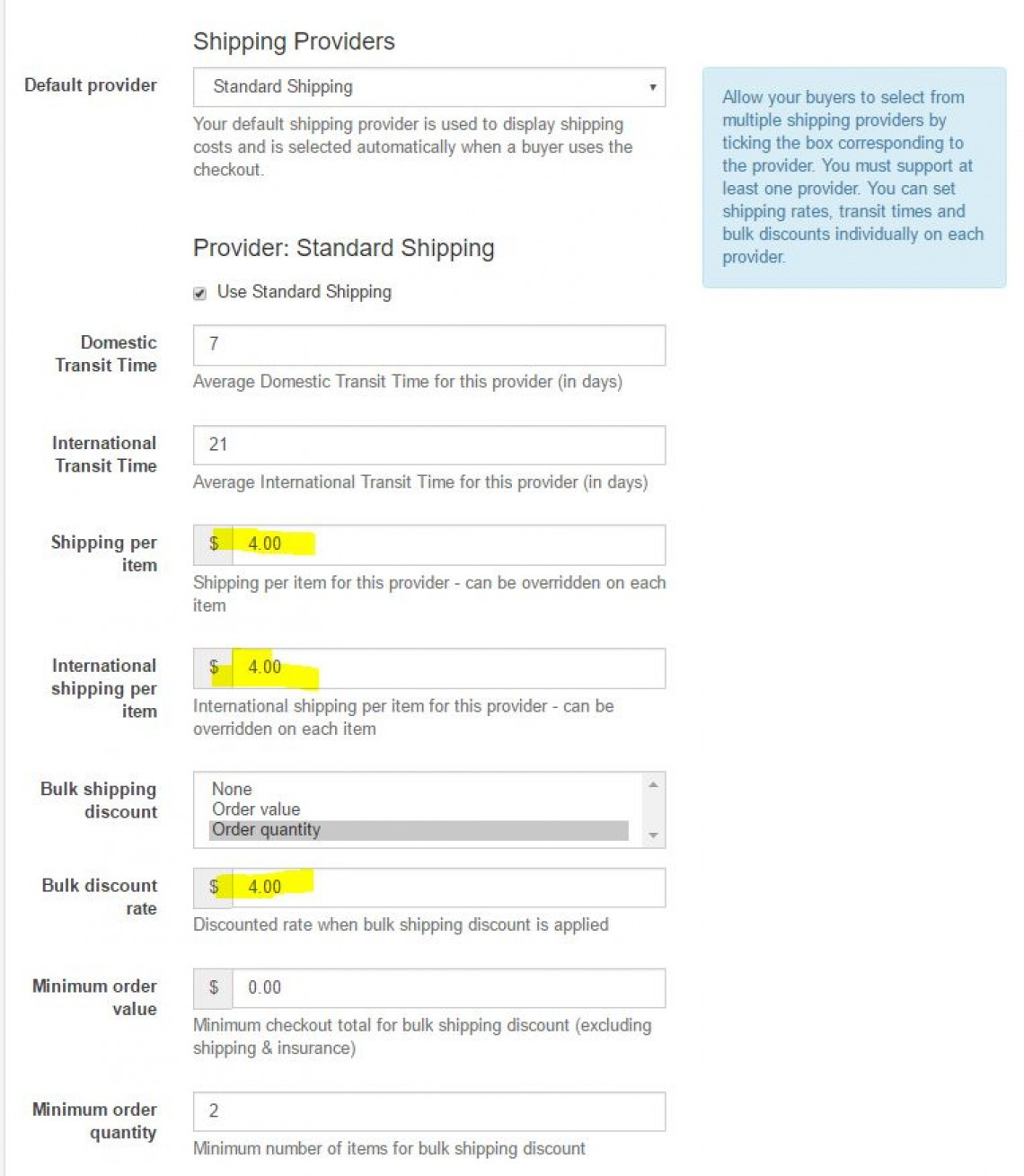
Domestic Transit Time- 7 (Average Domestic Transit Time for this provider (in days))
International Transit Time- 21 (Average International Transit Time for this provider (in days))
Shipping per item - $4 (Shipping per item for this provider - can be overridden on each item)
International shipping per item - $4 (International shipping per item for this provider - can be overridden on each item)
Bulk shipping discount (select one) - Order quantity
Bulk discount rate - $4 (Discounted rate when bulk shipping discount is applied)
Minimum order value- $0 (Minimum checkout total for bulk shipping discount (excluding shipping & insurance))
Minimum order quantity - 2 (Minimum number of items for bulk shipping discount)
What that does is charge the bulk discount rate ($4) when the minimum order quantity is reached (2 or more stones).
You can change this to charge the bulk discount based on the dollar value ordered.
The same bulk discount rate will be applied to both domestic and international shipping
USING OUR PLATFORM TO SELL
Now that you have setup your store, it is time to starting listing items to sell. This guide will take you through all of the different steps to creating a listing, paying commission and selling with us.
SELL AN ITEM
To sell an item, click the Sell An Item button and fill out the details.
Notes:
Categories - when selecting a category, be sure to select the deepest possible category. For example use Sapphire / Sapphire Gemstones / Blue Sapphire Gemstones
Title - Place the gem type at the start of the title. This makes is easier for people on mobile devices and also on our marketing to identify the gem type.
Check boxes - Check any boxes that are relevant to your item (treatment, certified)
Certified Gemstone - If you check this box, you must provide an image of the certificate in the listing.
Item type - Select either Auction or Buy It Now (Fixed priced item)
Price - Provide all price details
Dimensions / Weight - Provide accurate details
Duration - For auctions only, you can set the duration of the auction
Relist - Set this to 99999. That will mean the item will stay live on our website forever
Shipping - Normal = The listing will use your global settings. Free / Custom means the listing will use whatever shipping value you place in the listing. WARNING: This shipping value will override all shipping provider values.
PREMIUM AND SHOWCASE LISTINGS
You can select between a standard listing, premium listing and a showcase listing.
Premium listing will include:
Show up on the first page of categories and stores
Premium item page
Results highlighted in categories and stores
Duration = 7 days
Showcase listings will include:
Large banner on the top of the category and store page. These will rotate through to show all Showcase listings.
Premium item page
Duration = 7 days
PRODUCT BOOST
You can also select to boost your product. The number of items you are able to boost is included in your plan fee each month.
Product boost gives you free Premium Listings for Buy It Now Items.
Learn about the benefits here.
TEMPLATES
Templates can be used to pre fill most of the data on the listing page. Create templates for each type of item you are selling. This will save you lots of time when listing.
GO TO TEMPLATES
SALES
The sales page will show you items that are awaiting payment, awaiting shipment, paid and shipped or cancelled.
GO TO SALES
AUCTION AUDITS
This is where you will see the results of any Sheriff Audits on your items. Please be sure to address any Incomplete audits. THis means there are some details on your item pages that are not correct. Please fix them and then submit the audit.
GO TO AUDITS
BLOCKED BIDDERS
This is where you can see a list of any bidders you have blocked. You can also unblock bidders from this section.
GO TO BLOCKED BIDDERS
COMMISSION
This is where you will find your commission bills. You can also pay the bill from this page
GO TO COMMISSION
NEW MEMBER COUPONS
New members receive a $10 coupon to use on any store.
At the time of sale, the seller will receive $10 less for the sale.
On the next commission bill, you will see a $10 Deduction from you bill.
This means that we pay for this coupon and not the seller.
CANCELLING AN ORDER / ACCEPTING REFUNDS
If a buyer wants to cancel an order, or if you receive a return, head over to your Sales page and find the returned item. Using the drop down box, change the status of this item to Cancelled.
If you have already been charged commission for this item, after you change the status to cancelled the already paid commission amount will be seen as a Deduction from your next bill.
OVERZICHT VAN VERKOOP MET ONS
Wanneer de klant door de kassa gaat en een artikel bij u koopt, gaat het geld van de PayPal-klant rechtstreeks naar uw PayPal-account (of rechtstreeks naar uw stripe-account als ze met een creditcard betalen).Een keer per maand sturen we u een commissierekening die u moet betalen.
Voor een klant zijn er 3 manieren waarop ze iets kopen
1e - artikelen met een vaste prijs. Dit zijn de items met een groen pictogram Toevoegen aan winkelwagentje. De klant kan deze items toevoegen aan en verwijderen uit zijn winkelwagentje en vervolgens afrekenen om te betalen.
2e - Doe een bod - Alle artikelen met een vaste prijs hebben een blauwe knop 'Doe een bod'. De klant kan je een bod doen en als je het aanbod accepteert, gaat de steen in zijn winkelwagen voor betaling. Deze artikelen kunnen door de klant niet uit de winkelwagen worden verwijderd
3e - Win een veiling - Wanneer een klant een veiling wint, verschijnt deze in zijn winkelwagen. Als de klant meerdere items van je wint, kan hij alle items tegelijkertijd betalen. Deze artikelen kunnen door de klant niet uit de winkelwagen worden verwijderd
GECONTROLEERDE VERKOPER AANBIEDINGSGIDS
Voordat u begint met verkopen, is het absoluut noodzakelijk dat u onze listinggids leest. Het geeft precies aan hoe en wat u op onze website moet vermelden.LEES DE GIDS
VERKOPER DASHBOARD
Op uw verkopersdashboard vindt u alle nuttige links over verkopen, commissie en verkopen. Klik rechtsboven op uw gebruikersnaam en klik vervolgens op Verkoopdashboard.GA NAAR MIJN DASHBOARD
STEL JE WINKELGEGEVENS IN
Stel hier uw winkelgegevens in, inclusief uw adres en belastingnummers.BEWAAR DETAILS
- Plan - Als u uw verkopersplan wilt verhogen, kunt u dat hier doen. Het Admin-team zal het verzoek goedkeuren of afwijzen.
- Minimumaanbieding - Dit is de waarde waarbij aanbiedingen die op het artikel worden geplaatst, automatisch worden afgewezen. De standaardinstelling is bijvoorbeeld 70. Elke aanbieding onder 70% van de Nu kopen-prijs wordt automatisch afgewezen en u wordt niet op de hoogte gesteld. Alleen aanbiedingen boven de 70% worden ter goedkeuring / afwijzing naar u verzonden
- Ledenbeloningsprogramma - We raden alle verkopers ten zeerste aan om deel te nemen aan het Ledenbeloningsprogramma. Lees er hier meer over.
BETALINGSMETHODEN
Dit is hoe u wordt uitbetaald. We ondersteunen Paypal en Stripe. Stripe wordt gebruikt om creditcardbetalingen te verwerken.INSTALLATIE BETALINGEN
Als je geen PayPal- of Stripe-account hebt, maak dan hier een nieuw account aan:
OPEN EEN PAYPAL-ACCOUNT
OPEN EEN STREPEN-ACCOUNT
VERZENDINSTELLINGEN
Stel hier uw verzendregels in:VERZENDINSTELLINGEN
De verzendregels kunnen een beetje verwarrend zijn om in te stellen, dus dit is een uitsplitsing van hoe ze werken. 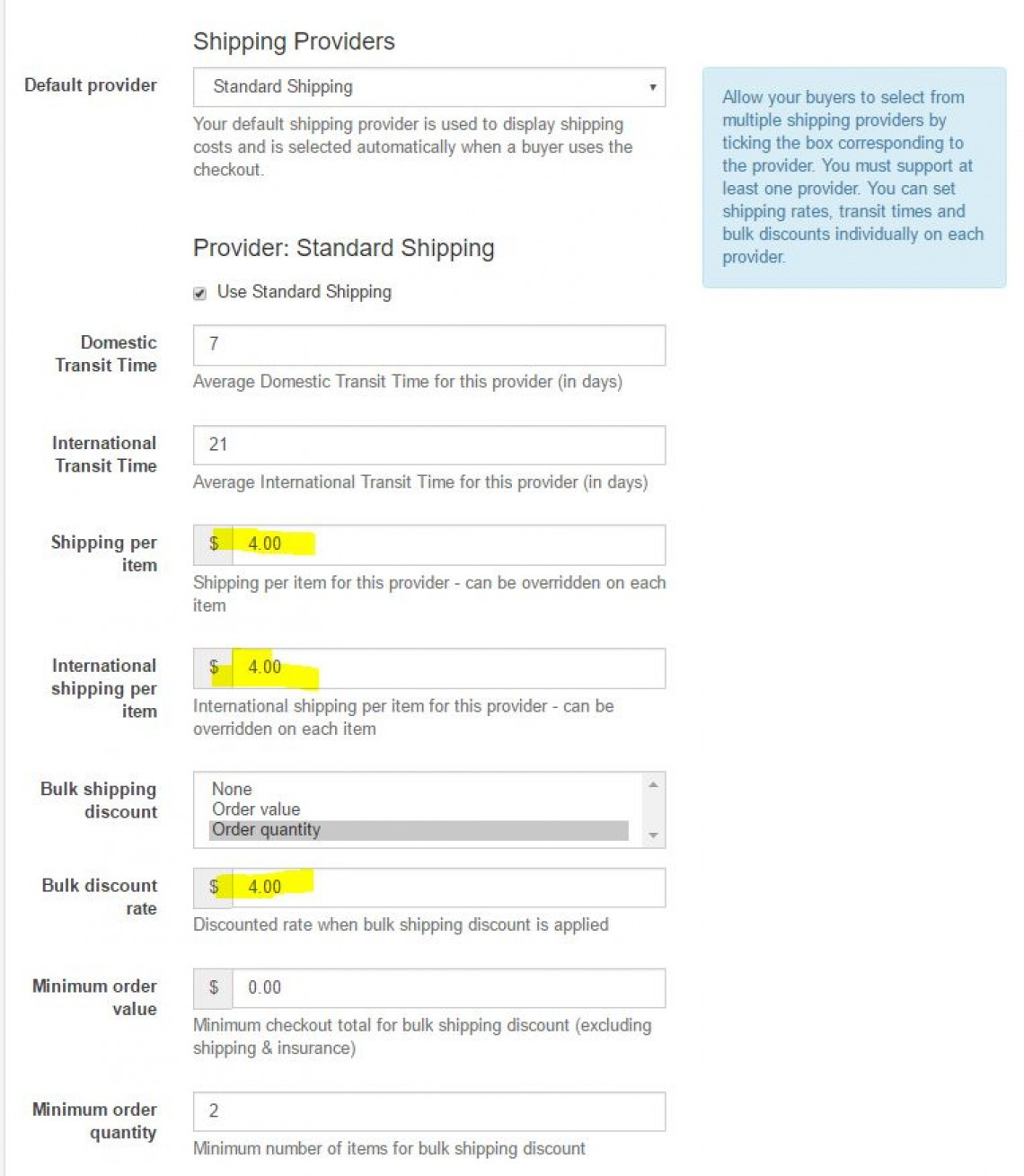
- Binnenlandse transittijd - 7 (gemiddelde binnenlandse transittijd voor deze provider (in dagen))
- Internationale transittijd - 21 (gemiddelde internationale transittijd voor deze provider (in dagen))
- Verzending per item - $ 4 (verzendkosten per item voor deze provider - kan voor elk item worden overschreven)
- Internationale verzending per item - $ 4 (internationale verzending per item voor deze provider - kan voor elk item worden overschreven)
- Korting voor bulkverzending (selecteer er een) - Bestelhoeveelheid
- Bulkkortingstarief - $ 4 (kortingstarief wanneer korting op bulkverzending wordt toegepast)
- Minimale bestelwaarde- $ 0 (minimaal totaalbedrag voor korting op bulkverzending (exclusief verzending en verzekering))
- Minimale bestelhoeveelheid - 2 (minimaal aantal artikelen voor korting op bulkverzending)
Wat dat doet, is de bulkkorting ($ 4) in rekening brengen wanneer de minimale bestelhoeveelheid is bereikt (2 of meer stenen).
- U kunt dit wijzigen om de bulkkorting in rekening te brengen op basis van de bestelde dollarwaarde.
- Hetzelfde bulkkortingstarief wordt toegepast op zowel binnenlandse als internationale verzending
- ONS PLATFORM GEBRUIKEN OM TE VERKOPEN
VERKOOP EEN VOORWERP
Om een item te verkopen, klikt u op de knop Een item verkopen en vult u de details in.Opmerkingen:
- Categorieën - zorg er bij het selecteren van een categorie voor dat u de diepst mogelijke categorie selecteert. Gebruik bijvoorbeeld saffier / saffier edelstenen / blauwe saffier edelstenen
- Titel - Plaats het edelsteentype aan het begin van de titel. Dit maakt het gemakkelijker voor mensen op mobiele apparaten en ook voor onze marketing om het type edelsteen te identificeren.
- Selectievakjes - Vink alle vakjes aan die relevant zijn voor uw item (behandeling, gecertificeerd)
- Gecertificeerde edelsteen - Als u dit vakje aanvinkt, moet u een afbeelding van het certificaat in de aanbieding opgeven.
- Artikeltype - Selecteer Veiling of Koop het nu (artikel met een vaste prijs)
- Prijs - Geef alle prijsdetails op
- Afmetingen / gewicht - Geef nauwkeurige details
- Duur - Alleen voor veilingen kunt u de duur van de veiling instellen
- Opnieuw aanbieden - Stel dit in op 99999. Dat betekent dat het item voor altijd live blijft op onze website
- Verzending - Normaal = De aanbieding gebruikt uw algemene instellingen. Gratis / Aangepast betekent dat de aanbieding de verzendwaarde gebruikt die u in de aanbieding plaatst
PREMIUM- EN SHOWCASE-LIJSTEN
U kunt kiezen tussen een standaardvermelding, premiumvermelding en een showcasevermelding.Premium-aanbieding omvat:
- Verschijn op de eerste pagina met categorieën en winkels
- Premium itempagina
- Resultaten gemarkeerd in categorieën en winkels
- Duur = 7 dagen
Showcase-vermeldingen omvatten:
- Grote banner bovenaan de categorie en winkelpagina. Deze zullen doorlopen om alle Showcase-vermeldingen weer te geven.
- Premium itempagina
- Duur = 7 dagen
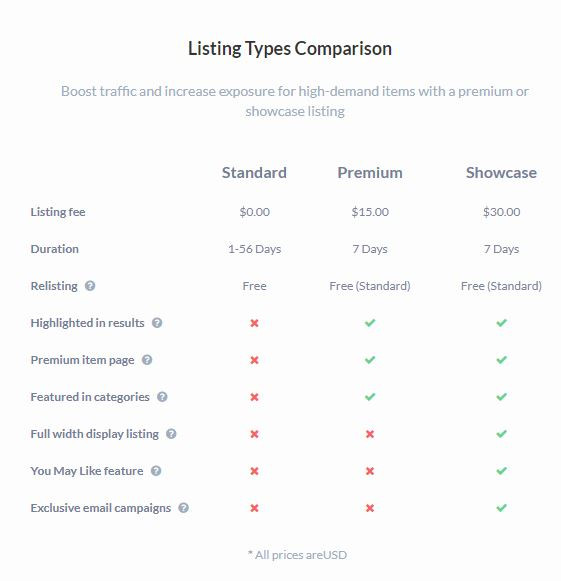
SJABLONEN
Sjablonen kunnen worden gebruikt om de meeste gegevens op de listingpagina vooraf in te vullen. Maak sjablonen voor elk type item dat u verkoopt. Dit bespaart u veel tijd bij het aanbieden van een advertentie.GA NAAR SJABLONEN
VERKOOP
De verkooppagina toont u items die wachten op betaling, in afwachting van verzending, betaald en verzonden of geannuleerd.GA NAAR VERKOOP
VEILINGAUDITS
Hier ziet u de resultaten van eventuele sheriffaudits op uw items. Zorg ervoor dat u eventuele onvolledige audits aanpakt. Dit betekent dat er enkele details op uw itempagina's zijn die niet correct zijn. Los ze op en dien vervolgens de audit in.GA NAAR AUDITS
GEBLOKKEERDE BIEDERS
Hier ziet u een lijst met bieders die u heeft geblokkeerd. U kunt bieders ook deblokkeren vanuit deze sectie.GA NAAR GEBLOKKEERDE BIEDERS
COMMISSIE
Hier vindt u uw commissierekeningen. U kunt vanaf deze pagina ook de rekening betalenGA NAAR DE COMMISSIE
COUPONS VOOR NIEUWE LID
Nieuwe leden ontvangen een kortingsbon van $ 10 die ze in elke winkel kunnen gebruiken.Op het moment van verkoop ontvangt de verkoper $ 10 minder voor de verkoop.
Op de volgende commissierekening ziet u een aftrek van $ 10 van uw factuur.
Dit betekent dat wij voor deze bon betalen en niet de verkoper.
EEN BESTELLING ANNULEREN / RESTITUTIES ACCEPTEREN
Als een koper een bestelling wil annuleren of als je een retourzending ontvangt, ga dan naar je Verkooppagina en zoek het geretourneerde artikel. Gebruik de vervolgkeuzelijst om de status van dit item te wijzigen in Geannuleerd.Als er al commissie voor dit item in rekening is gebracht, wordt het reeds betaalde commissiebedrag, nadat u de status heeft gewijzigd in geannuleerd, gezien als een aftrek van uw volgende factuur.
Was dit artikel behulpzaam?
17 mensen vonden dit artikel nuttig