 処理...
Seller Setup Guide
販売者セットアップガイド
このテキストは機械翻訳されました。
オリジナルを表示しますか?
処理...
Seller Setup Guide
販売者セットアップガイド
このテキストは機械翻訳されました。
オリジナルを表示しますか?
 処理...
処理...
We are so glad you have decided to join us. This guide will help you to setup your account correctly and will also give you some tips to succeed on our platform.
OVERVIEW OF SELLING WITH US
When the customer goes through the checkout and purchases an item from you, the money goes from the customers paypal directly into your paypal account (or directly into your stripe account if they pay with credit card).
Once a month we will send you a commission bill for you to pay.
For a customer, there are 3 ways they purchase
1st - fixed price items. These are the items with a green Add To Cart icon. The customer can add and remove these items from their cart, and then proceed through the checkout to pay.
2nd - Make An Offer - All fixed priced items have a blue Make An Offer button. The customer can make you an offer, and if you accept the offer the stone will go into their cart for payment. These items cannot be removed from the cart by the customer
3rd - Win an Auction - When a customer wins an auction, it will appear in their cart. If the customer wins multiple items from you, they can pay for all of the items at the same time. These items cannot be removed from the cart by the customer
VERIFIED SELLER LISTING GUIDE
Before you begin selling, it is imperative that you read our listing guide. It outlines exactly how and what to list on our website.
READ THE GUIDE
SELLER DASHBOARD
Your seller dashboard is where you will find all the useful links on selling, commission and selling. Just click your username in the top right and then click Selling Dashboard.
GO TO MY DASHBOARD
SETUP YOUR STORE DETAILS
Set up your store details here including your address and tax numbers.
STORE DETAILS
Plan - If you would like to increase your seller plan, you can do that here. The Admin team will approve or reject the request.
Minimum offer - This is the value at which offers placed on item will automatically be rejected. For example, the default setting is 70. Any offer below 70% of the Buy It Now price will automatically be rejected and you will not be notified. Only offers above 70% will be sent to you for approval / rejection
Members Reward Program - We highly recommend all sellers participate in the Members Rewards Program. Read more about it here.
PAYMENT METHODS
This is how you will get paid. We support Paypal , Stripe, Braintree and Escrow.
SETUP PAYMENTS
Paypal is one of the largest payment providers for ecommerce. If you do not have a paypal or a stripe account, please create a new account here: OPEN A PAYPAL ACCOUNT
Stripe allows customers to pay directly using their credit card. OPEN A STRIPE ACCOUNT
Braintree is a Paypal company that allows customers to pay with credit cad as well as many other online payment providers. OPEN A BRAINTREE ACCOUNT
Escrow is a payment provider that holds funds in a trust account while the buyer and seller complete the transaction. OPEN A ESCROW ACCOUNT
SHIPPING SETTINGS
Setup your shipping rules here:
SHIPPING SETTINGS
The shipping rules can be a bit confusing to setup so this is a breakdown on how they work.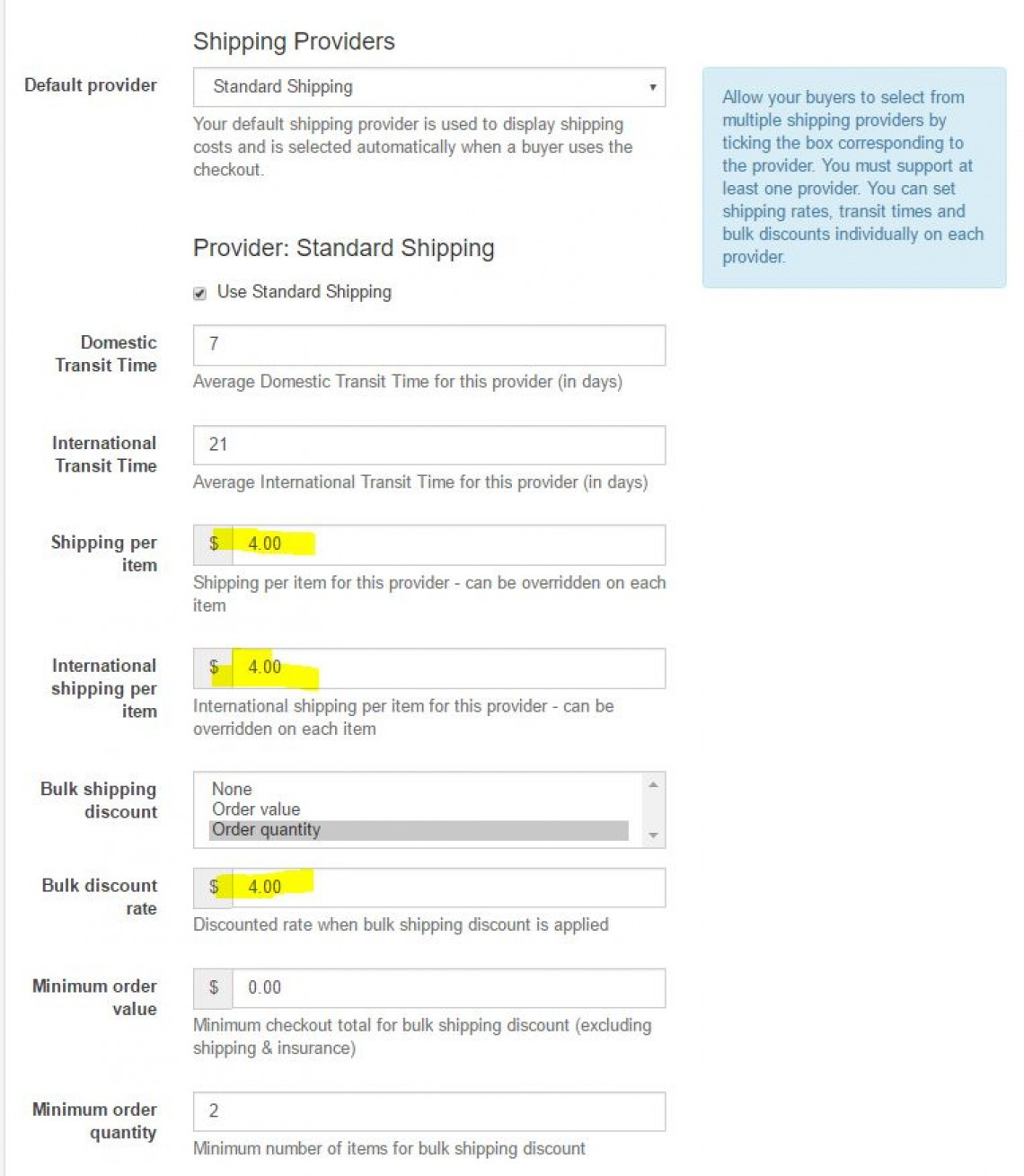
Domestic Transit Time- 7 (Average Domestic Transit Time for this provider (in days))
International Transit Time- 21 (Average International Transit Time for this provider (in days))
Shipping per item - $4 (Shipping per item for this provider - can be overridden on each item)
International shipping per item - $4 (International shipping per item for this provider - can be overridden on each item)
Bulk shipping discount (select one) - Order quantity
Bulk discount rate - $4 (Discounted rate when bulk shipping discount is applied)
Minimum order value- $0 (Minimum checkout total for bulk shipping discount (excluding shipping & insurance))
Minimum order quantity - 2 (Minimum number of items for bulk shipping discount)
What that does is charge the bulk discount rate ($4) when the minimum order quantity is reached (2 or more stones).
You can change this to charge the bulk discount based on the dollar value ordered.
The same bulk discount rate will be applied to both domestic and international shipping
USING OUR PLATFORM TO SELL
Now that you have setup your store, it is time to starting listing items to sell. This guide will take you through all of the different steps to creating a listing, paying commission and selling with us.
SELL AN ITEM
To sell an item, click the Sell An Item button and fill out the details.
Notes:
Categories - when selecting a category, be sure to select the deepest possible category. For example use Sapphire / Sapphire Gemstones / Blue Sapphire Gemstones
Title - Place the gem type at the start of the title. This makes is easier for people on mobile devices and also on our marketing to identify the gem type.
Check boxes - Check any boxes that are relevant to your item (treatment, certified)
Certified Gemstone - If you check this box, you must provide an image of the certificate in the listing.
Item type - Select either Auction or Buy It Now (Fixed priced item)
Price - Provide all price details
Dimensions / Weight - Provide accurate details
Duration - For auctions only, you can set the duration of the auction
Relist - Set this to 99999. That will mean the item will stay live on our website forever
Shipping - Normal = The listing will use your global settings. Free / Custom means the listing will use whatever shipping value you place in the listing. WARNING: This shipping value will override all shipping provider values.
PREMIUM AND SHOWCASE LISTINGS
You can select between a standard listing, premium listing and a showcase listing.
Premium listing will include:
Show up on the first page of categories and stores
Premium item page
Results highlighted in categories and stores
Duration = 7 days
Showcase listings will include:
Large banner on the top of the category and store page. These will rotate through to show all Showcase listings.
Premium item page
Duration = 7 days
PRODUCT BOOST
You can also select to boost your product. The number of items you are able to boost is included in your plan fee each month.
Product boost gives you free Premium Listings for Buy It Now Items.
Learn about the benefits here.
TEMPLATES
Templates can be used to pre fill most of the data on the listing page. Create templates for each type of item you are selling. This will save you lots of time when listing.
GO TO TEMPLATES
SALES
The sales page will show you items that are awaiting payment, awaiting shipment, paid and shipped or cancelled.
GO TO SALES
AUCTION AUDITS
This is where you will see the results of any Sheriff Audits on your items. Please be sure to address any Incomplete audits. THis means there are some details on your item pages that are not correct. Please fix them and then submit the audit.
GO TO AUDITS
BLOCKED BIDDERS
This is where you can see a list of any bidders you have blocked. You can also unblock bidders from this section.
GO TO BLOCKED BIDDERS
COMMISSION
This is where you will find your commission bills. You can also pay the bill from this page
GO TO COMMISSION
NEW MEMBER COUPONS
New members receive a $10 coupon to use on any store.
At the time of sale, the seller will receive $10 less for the sale.
On the next commission bill, you will see a $10 Deduction from you bill.
This means that we pay for this coupon and not the seller.
CANCELLING AN ORDER / ACCEPTING REFUNDS
If a buyer wants to cancel an order, or if you receive a return, head over to your Sales page and find the returned item. Using the drop down box, change the status of this item to Cancelled.
If you have already been charged commission for this item, after you change the status to cancelled the already paid commission amount will be seen as a Deduction from your next bill.
ご参加を決めていただき大変嬉しく思います。このガイドは、アカウントを正しく設定するのに役立ち、当社のプラットフォームで成功するためのヒントも提供します。
当社との販売の概要
顧客がチェックアウトを通過してあなたから商品を購入すると、そのお金は顧客の PayPal からあなたの PayPal アカウントに直接送られます (クレジット カードで支払っている場合は、Stripe アカウントに直接送金されます)。
月に一度、手数料請求書をお送りしますので、お支払いください。
お客様の購入方法は 3 つあります
1 番目 - 固定価格アイテム。これらは緑色の「カートに追加」アイコンが付いた商品です。顧客はこれらの商品をカートに追加および削除し、チェックアウトに進んで支払いを行うことができます。
2 番目 - オファーの作成 - すべての固定価格アイテムには、青色の [オファーの作成] ボタンが表示されます。顧客はあなたにオファーをすることができ、あなたがオファーを受け入れると、石は支払いのためにカートに入れられます。これらの商品は顧客がカートから削除することはできません
3 番目 - オークションで落札 - 顧客がオークションで落札すると、カートに商品が表示されます。顧客があなたから複数の商品を落札した場合、すべての商品の代金を同時に支払うことができます。これらの商品は顧客がカートから削除することはできません
確認済み販売者リストガイド
販売を開始する前に、当社の出品ガイドを必ずお読みください。これは、Web サイトに何をどのように掲載するかを正確に説明しています。
ガイドを読む
販売者ダッシュボード
販売者ダッシュボードには、販売、コミッション、販売に関するすべての便利なリンクがあります。右上にあるユーザー名をクリックし、[販売ダッシュボード] をクリックするだけです。
私のダッシュボードに行く
ストアの詳細を設定する
住所や納税者番号など、店舗の詳細をここで設定します。
店舗詳細
プラン - 販売者プランを増やしたい場合は、ここで行うことができます。管理チームがリクエストを承認または拒否します。
最小オファー - これは、アイテムに設定されたオファーが自動的に拒否される値です。たとえば、デフォルト設定は 70 です。今すぐ購入価格の 70% を下回るオファーは自動的に拒否され、通知されません。 70% を超えるオファーのみが承認/拒否のために送信されます
メンバー特典プログラム - すべての販売者がメンバー特典プログラムに参加することを強くお勧めします。詳細については、こちらをご覧ください。
お支払い方法
これで給料が支払われます。 Paypal、Stripe、Braintree、エスクローをサポートしています。
支払いのセットアップ
Paypal は、e コマースの最大の決済プロバイダーの 1 つです。 PayPal または Stripe アカウントをお持ちでない場合は、ここで新しいアカウントを作成してください: OPEN A PAYPAL ACCOUNT
Stripe では、顧客はクレジット カードを使用して直接支払うことができます。 STRIPE アカウントを開設する
Braintree は、顧客が他の多くのオンライン決済プロバイダーと同様にクレジットカードで支払うことができる Paypal 会社です。 Braintree アカウントを開設する
エスクローは、買い手と売り手が取引を完了する間、資金を信託口座に保持する支払いプロバイダーです。エスクロー口座を開設する
配送設定
ここで配送ルールを設定します。
配送設定
配送ルールは設定が少しわかりにくい場合があるため、ここではその仕組みについて詳しく説明します。 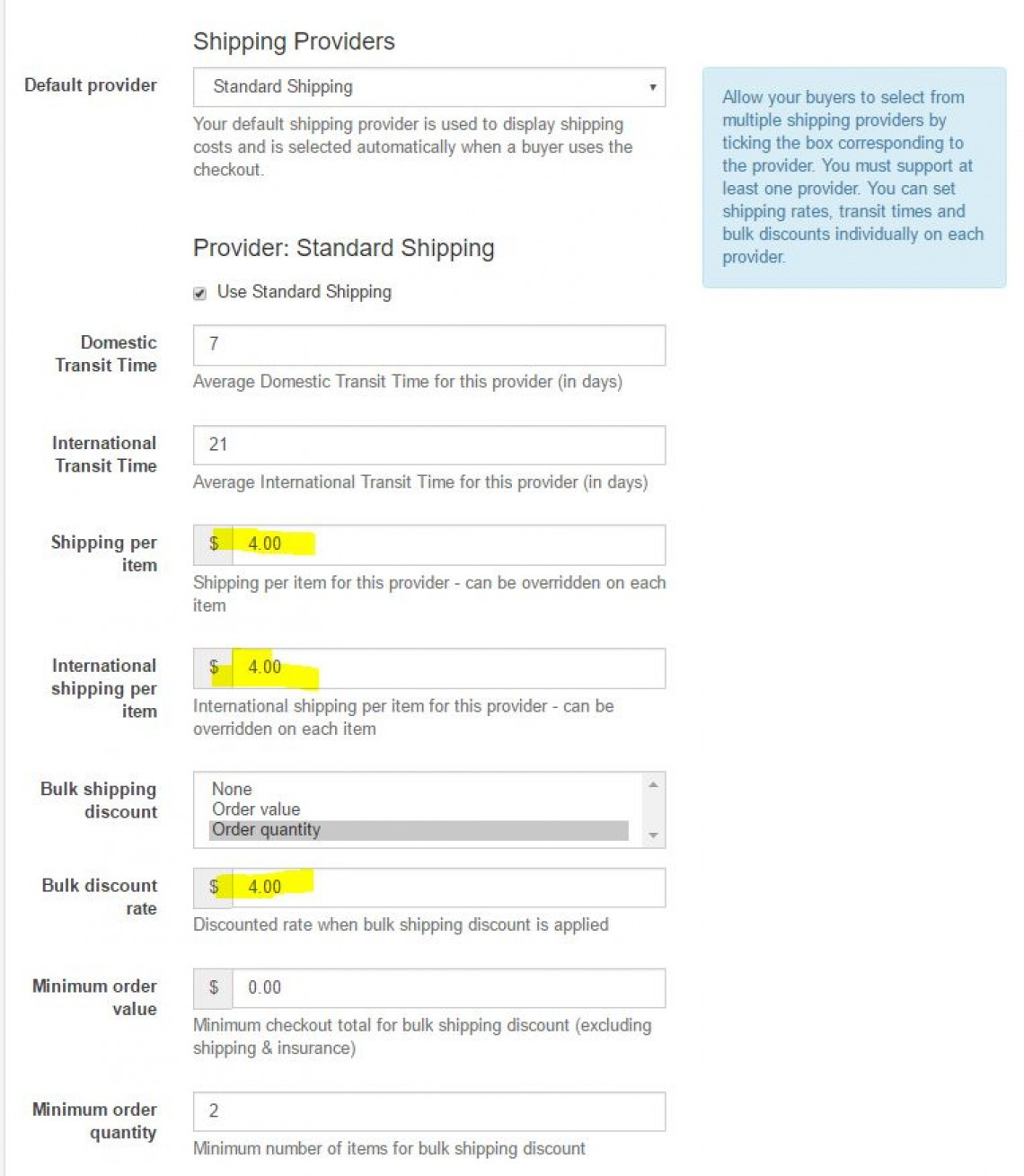
国内通過時間 - 7 (このプロバイダーの平均国内通過時間 (日))
国際通過時間 - 21 (このプロバイダーの平均国際通過時間 (日))
アイテムごとの送料 - $4 (このプロバイダーのアイテムごとの送料 - 各アイテムで上書きできます)
アイテムごとの国際送料 - $4 (このプロバイダーのアイテムごとの国際送料 - 各アイテムで上書きできます)
一括配送割引 (1 つ選択) - 注文数量
一括割引率 - $4 (一括配送割引が適用される場合の割引率)
最小注文額 - $0 (一括配送割引の最小チェックアウト合計 (配送と保険を除く))
最小注文数量 - 2 (一括配送割引の最小商品数)
これにより、最小注文数量 (2 石以上) に達したときに、一括割引率 ($4) が請求されます。
これを変更して、注文した金額に基づいて一括割引を請求することができます。
国内発送、海外発送ともに同一の一括割引率が適用されます。
当社のプラットフォームを使用して販売する
ストアのセットアップが完了したので、販売する商品のリストを開始します。このガイドでは、リストの作成、手数料の支払い、販売までのさまざまな手順をすべて説明します。
アイテムを販売する
アイテムを販売するには、「アイテムを販売」ボタンをクリックし、詳細を入力します。
ノート:
カテゴリ - カテゴリを選択するときは、できるだけ深いカテゴリを選択してください。たとえば、サファイア/サファイア宝石/ブルーサファイア宝石を使用します。
タイトル - タイトルの先頭に宝石タイプを配置します。これにより、モバイルデバイスを使用する人々や当社のマーケティング担当者が宝石の種類を識別しやすくなります。
チェックボックス - アイテムに関連するボックスにチェックを入れます (処理、認証済み)。
認定宝石 - このボックスをチェックした場合、リストに証明書の画像を提供する必要があります。
アイテムの種類 - オークションまたは今すぐ購入のいずれかを選択します (固定価格アイテム)
価格 - すべての価格の詳細を入力します
寸法 / 重量 - 正確な詳細を提供します
期間 - オークションの場合のみ、オークションの期間を設定できます。
再リスト - これを 99999 に設定します。これは、アイテムが当社の Web サイトに永久に公開されることを意味します。
配送 - 通常 = 出品にはグローバル設定が使用されます。無料/カスタムとは、リストに設定した配送料がそのリストで使用されることを意味します。警告:この配送値は、すべての配送プロバイダーの値を上書きします。
プレミアムおよびショーケースのリスト
標準出品、プレミアム出品、ショーケース出品から選択できます。
プレミアム リストには次のものが含まれます。
カテゴリとストアの最初のページに表示されます
プレミアムアイテムページ
カテゴリとストアで強調表示された結果
期間 = 7 日間
ショーケースのリストには次のものが含まれます。
カテゴリとストアページの上部にある大きなバナー。これらはローテーションしてすべてのショーケースのリストを表示します。
プレミアムアイテムページ
期間 = 7 日間
製品ブースト
製品をブーストすることを選択することもできます。ブーストできるアイテムの数は、毎月のプラン料金に含まれています。
製品ブーストでは、「今すぐ購入」アイテムのプレミアム リストを無料で提供します。
テンプレート
テンプレートを使用して、リスト ページのほとんどのデータを事前に入力できます。販売する商品の種類ごとにテンプレートを作成します。これにより、出品する際の時間を大幅に節約できます。
テンプレートに移動
販売
販売ページには、支払い待ち、発送待ち、支払い済み、発送済み、またはキャンセルされた商品が表示されます。
販売に行く
オークション監査
ここで、アイテムに対する保安官監査の結果が表示されます。不完全な監査には必ず対処してください。これは、商品ページに正しくない詳細がいくつかあることを意味します。それらを修正してから監査を提出してください。
監査に行く
ブロックされた入札者
ここで、ブロックした入札者のリストを確認できます。このセクションから入札者のブロックを解除することもできます。
ブロックされた入札者に移動
手数料
ここに手数料請求書が表示されます。このページからお支払いも可能です
委員会に行く
新規会員クーポン
新規会員には、どのストアでも使用できる 10 ドルのクーポンが付与されます。
販売時には、販売者は販売額から 10 ドル減額されます。
次回の手数料請求書では、請求書から 10 ドルが差し引かれることになります。
これは、販売者ではなく、当社がこのクーポンの代金を支払うことを意味します。
注文のキャンセル/返金の受け入れ
購入者が注文をキャンセルしたい場合、または返品を受けた場合は、販売ページに移動して返品された商品を見つけてください。ドロップダウン ボックスを使用して、この項目のステータスを [キャンセル] に変更します。
このアイテムに対してすでに手数料が請求されている場合、ステータスをキャンセルに変更すると、すでに支払われた手数料金額が次回の請求から差し引かれます。
この記事は役に立ちましたか?
17人の人がこの記事が役に立ったと評価しています